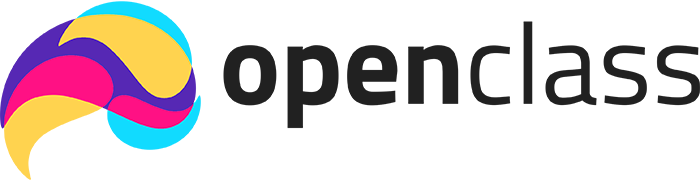What Is CSS?
CSS (Cascading Style Sheets) is used to control the presentation of HTML elements. It separates content (HTML) from styling (colors, layouts, fonts), enabling a more maintainable, scalable approach to web design.
Key Concepts
- CSS Syntax
- A CSS rule consists of a selector and a declaration block.
- Example:
p {
color: blue;
font-size: 16px;
}
- Selector:
p(targets all<p>elements). - Declarations:
color: blue;,font-size: 16px;.
- Selector:
- Selectors
- Element Selector: Targets by tag name (
p,h1,li). - Class Selector: Targets elements with a specific class (
.classname). - ID Selector: Targets a unique element with a specific ID (
#elementId). - Universal Selector:
*targets all elements (used sparingly). - Descendant / Combinators: e.g.,
div p,.container > h2, etc.
- Element Selector: Targets by tag name (
- Specificity
- Determines which CSS rule takes precedence if multiple rules affect the same element.
- General hierarchy: Inline styles > ID selectors > Class selectors > Element selectors.
- Example: A rule using
#headerhas higher specificity than a rule using.header, which in turn is higher thanheader(element).
- Inline, Internal, and External Styles
- Inline: Written directly in the HTML element via the
styleattribute (e.g.,<p style="color: red;">Text</p>). - Internal: Placed within a
<style>tag inside<head>of the HTML document. - External: Defined in a separate CSS file (linked via
<link rel="stylesheet" href="style.css">). - Best Practice: Use external stylesheets to keep HTML and CSS separate and maintainable.
- Inline: Written directly in the HTML element via the
HTML + CSS Example
html
Copy code
<!-- index.html -->
<!DOCTYPE html>
<html lang="en">
<head>
<meta charset="UTF-8" />
<meta name="viewport" content="width=device-width, initial-scale=1.0"/>
<title>Week 3, Day 1 Example</title>
<!-- Internal CSS example -->
<style>
h1 {
color: teal;
text-align: center;
}
.highlight {
background-color: yellow;
}
#special {
color: red;
font-weight: bold;
}
</style>
<!-- External CSS file can also be linked:
<link rel="stylesheet" href="styles.css"> -->
</head>
<body>
<h1>My First CSS Example</h1>
<p class="highlight">This paragraph has a yellow background via a class selector.</p>
<p id="special">This paragraph is red and bold via an ID selector.</p>
<p style="font-style: italic;">This paragraph uses inline CSS to italicize text.</p>
</body>
</html>
- Selectors:
h1(element),.highlight(class),#special(ID). - Inline CSS:
style="font-style: italic;"on a<p>tag.
Definition Section
- CSS (Cascading Style Sheets)
- A language for describing the presentation of web pages, including colors, layout, and fonts.
- Selector
- The part of a CSS rule that matches the HTML element(s) to be styled. (e.g.,
p,.myClass,#myId)
- The part of a CSS rule that matches the HTML element(s) to be styled. (e.g.,
- Declaration Block
- A set of one or more declarations within curly braces (
{}). Each declaration has a property and a value (e.g.,color: blue;).
- A set of one or more declarations within curly braces (
- Specificity
- A calculation method to determine which CSS rule overrides another when multiple rules apply to the same element.
- Inline / Internal / External Styles
- Methods of applying CSS to HTML, with external being the most maintainable in most cases.
Brief History of CSS
- Mid-1990s: CSS1 introduced as a way to separate presentation from structure (HTML).
- Late 1990s: CSS2 standardized layout properties, though not all browsers fully supported it.
- CSS3 (2012+): Broke into modules for easier updates (e.g., Flexbox, Grid, Animations).
Fun Facts
- CSS stands for Cascading Style Sheets because multiple CSS rules can cascade down to an element, with specificity and inheritance deciding which rules apply.
- Early browsers like Netscape and Internet Explorer had inconsistent CSS support, making cross-browser styling a challenge.
- Inline styles have the highest specificity (except for
!important), so they often override external styles unintentionally—one reason to avoid them for large projects.
Practice Problems
Create a new HTML file for each problem, and use CSS either inline, internal, or external as instructed. If nothing is specified, use external.
Problem 1: Simple Styling
- File Name:
problem1.html - Add an
<h1>heading and<p>paragraph. - Style the heading with inline CSS to make it blue.
- Inside a
<style>tag, change the paragraph’s color to green.
Problem 2: Class vs. ID
- File Name:
problem2.html - Create at least two paragraphs: one with a class called “highlight” and one with an ID called “special”.
- In an internal or external stylesheet, make “highlight” paragraphs have a yellow background, and the “special” paragraph text bold and red.
- Add a third paragraph with both class and ID. Confirm which styles override if any conflicts exist.
Problem 3: External Stylesheet
- File Name:
problem3.html, plus a CSS file namedstyle.css. - Link
style.cssin the<head>using<link rel="stylesheet" href="style.css">. - Style headings, paragraphs, and a custom class (like
.infoBox) to confirm external styles are working. - Add one inline style rule on an element and observe how it overrides the external stylesheet.
Advanced Problems
Problem 4: Styled Navigation Bar
File Name: problem4.html
Instructions:
- HTML Structure:
- Create a standard HTML document.
- In the
<body>, add a<header>element that contains a<nav>section. - Inside
<nav>, create an unordered list (<ul>) with at least four list items (<li>), each containing an<a>tag for navigation (e.g., Home, About, Services, Contact).
- CSS Styling Requirements:
- Internal Styles:
- Within a
<style>tag in the<head>, add rules to:- Remove default list styling and display the list items horizontally.
- Style the links with a base color (e.g., dark blue) and remove text decoration.
- On hover (using the
:hoverpseudo-class), change the link color to a contrasting color.
- ID and Class Selectors:
- Assign an
idto one of the<a>elements (e.g.,id="specialLink") and create a rule that changes its color or font style. - Assign a class (e.g.,
class="nav-item") to all<li>elements and style them with padding or margins.
- Assign an
- Inline Style:
- Add an inline style on one of the
<a>tags (for example, settingfont-weight: bold;) to see how inline styles override the internal stylesheet.
- Add an inline style on one of the
- Objective:
- Build a navigation bar that demonstrates the use of element, class, and ID selectors—as well as inline styles—and understand how CSS specificity determines which styles are applied.
Problem 5: Product Card with External Stylesheet
Files:
- HTML File:
problem5.html - CSS File:
style.css
Instructions:
- HTML Structure:
- Create a standard HTML document and link to
style.cssin the<head>using the<link rel="stylesheet" href="style.css">tag. - In the
<body>, create a container<div>with a class of"card". - Inside the card, include:
- An
<img>element to display a product image (use a placeholder image URL or file). - An
<h2>element for the product title. - A
<p>element for a brief product description. - A
<span>element for the product price.
- An
- Create a standard HTML document and link to
- CSS Styling Requirements (in style.css):
- External Styles:
- Style the
.cardclass to add a border, some padding, and a shadow effect. - Style the
<h2>,<p>, and<span>elements within.cardto create a visually appealing layout (e.g., set font sizes, margins, and colors).
- Style the
- Inline Override:
- In your HTML, add an inline style to the
<span>element (for example,style="color: red;") that overrides the color defined in the external stylesheet. Observe how inline styles take precedence.
- In your HTML, add an inline style to the
- External Styles:
- Objective:
- Create a product card that demonstrates how to separate styling into an external stylesheet while understanding how inline styles override external rules due to higher specificity.
Problem 6: Advanced Selector Challenge
File Name: problem6.html
Instructions:
- HTML Structure:
- Set up a standard HTML document.
- In the
<body>, create a<div>container with a class of"container". - Inside this container, add several nested elements:
- Multiple
<p>paragraphs (at least 4) with some placeholder text. - At least one
<a>tag inside a paragraph. - An unordered list (
<ul>) with several list items (<li>). Add a class (e.g.,"list-item") to each<li>.
- Multiple
- CSS Styling Requirements (Internal or External Styles):
- Descendant Selectors:
- Write a rule that targets
<a>elements only when they are inside a paragraph within the container (e.g.,.container p a { ... }). Style these links with a unique color.
- Write a rule that targets
- Child Combinators:
- Use a child combinator to style only the direct
<li>children of the<ul>(e.g.,.container > ul > li { ... }). Add padding or a background color.
- Use a child combinator to style only the direct
- Attribute Selectors and Pseudo-classes:
- Use the
:nth-child()pseudo-class to style every second<li>differently (e.g., alternate background colors).
- Use the
- Inline Style Check:
- For one of the
<p>elements, add an inline style (e.g.,style="font-size: 20px;") and see how it overrides or interacts with your defined styles.
- For one of the
- Descendant Selectors:
- Objective:
- Develop a webpage that utilizes various types of CSS selectors—including descendant, child combinator, attribute selectors, and pseudo-classes—to reinforce your understanding of CSS specificity and rule targeting.