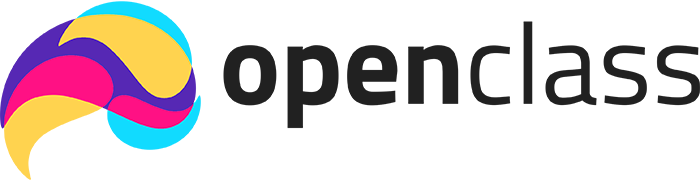Welcome to the lesson on pushing changes to GitHub! In this lesson, we'll explore the steps involved in making changes to a local repository and pushing those changes to a remote repository on GitHub.
The first step in this process is to check the status of your local repository. This is done using the git status command. This command provides information about the current state of your working directory and staging area. It tells you which changes have been staged, which haven't, and which files aren't being tracked by Git.
For example, if you've modified a file but haven't staged it yet, git status will show that file as modified. If you've added a new file but haven't told Git to track it, git status will list it as untracked. Understanding the output of git status is crucial for managing your changes effectively.
Once you have checked the status of your repository, the next step is to stage your changes. Staging is the process of adding changes to the staging area, which is a preparatory step before committing them. You can stage changes using the git add command.
The git add . command stages all changes in the current directory and its subdirectories. This includes new files, modified files, and deleted files. It's a convenient way to prepare all your changes for a commit.
However, be cautious when using git add . as it stages everything, including files you might not want to commit. It's often a good practice to review the changes with git status before staging them.
After staging your changes, the next step is to commit them. Committing is the process of saving your changes to the local repository. This is done using the git commit command.
A commit in Git is like a snapshot of your project at a specific point in time. Each commit has a unique identifier and a commit message that describes the changes made. The commit message is important as it helps you and others understand the purpose of the changes.
To commit your changes, use the command git commit -m "message", where "message" is a brief description of the changes. For example, git commit -m "Fixed bug in user login".
After committing your changes, it's a good idea to check the status of your repository again. This ensures that all intended changes have been committed and that your working directory is clean.
Running git status after a commit should show that there are no changes to be committed, indicating that your working directory is clean. This means all changes have been successfully staged and committed.
If there are still changes listed, it might mean you forgot to stage some files or that new changes have been made since the last commit. Always verify with git status to ensure everything is in order before pushing to a remote repository.
The final step in the process is to push your committed changes to a remote repository on GitHub. This is done using the git push command.
Pushing changes updates the remote repository with the commits made in your local repository. This is essential for sharing your work with others and for backing up your changes.
To push your changes, use the command git push origin main, where origin is the default name for your remote repository and main is the branch you are pushing to. Ensure that you have the necessary permissions to push to the remote repository.